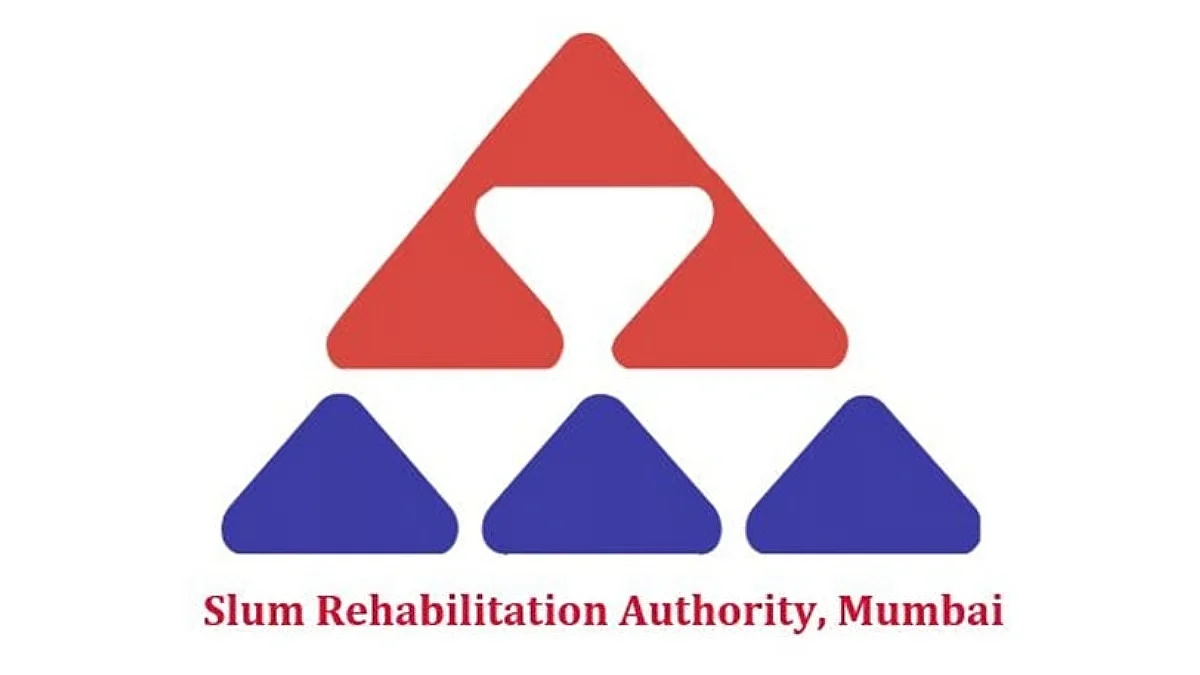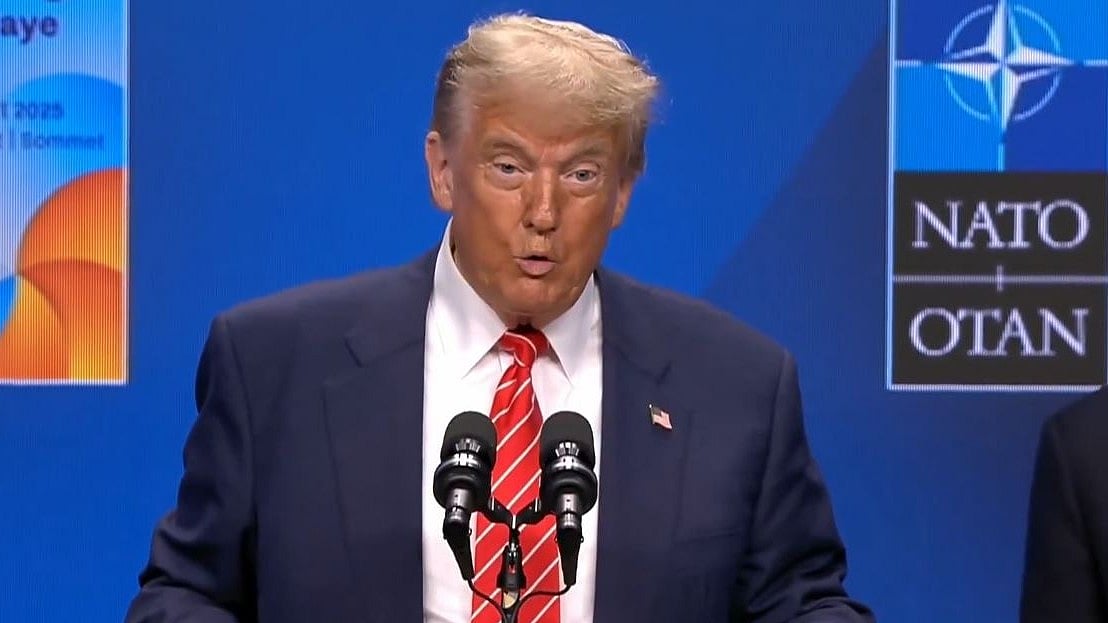The Employees Provident Fund Organisation (EPFO) has announced that the allotment and generation of Universal Account Number (UAN) will be done only through the Aadhaar-based Face Authentication Technology (FAT) in the UMANG App. On August 1, 2025, the new rule was applied.
The existing process of generating a UAN through the employer will continue in exceptional cases for international workers and citizens of Nepal and Bhutan. By leveraging the Face Authentication Technology, three EPFO facilities for employees/members were introduced in the UMANG app.

Three services are:
1. Allotment of UAN and activation
2. UAN activation for existing UANs
3. Face authentication service for existing activated UANs
EPFO subscribers are advised to download the application to avail this facility, and the Aadhaar Face RD App from the Play Store. Without speaking to the employer, the above facility can be availed by the members themselves using their mobile phones.
Meanwhile, this facility is also available for downloading the e-UAN card PDF for handing over to the employer for onboarding with EPFO.
Face Authentication Technology
Members using Face Authentication Technology would accrue benefits, including foolproof validation of Aadhaar data, as the user's data is pre-populated directly from the Aadhaar database, and completion of the UAN activation process during UAN generation itself. There would be no requirement for initiating the UAN activation process afresh.
By using this facility, members gain immediate access to EPFO services such as passbook viewing, KYC updates, claim submission, etc.

To access any UAN-related service, members must have access to the following:
• A valid Aadhaar number
• Access to the Aadhaar-linked mobile number for verification of one-time password (OTP).
• Aadhaar Face RD App for face authentication
How to get UAN allotment and activation?
1. Open Umang and go to “UAN allotment and activation”.
2. Now you need to enter the Aadhaar number, mobile number and check the consent checkbox for Aadhaar validation.
3. You can now tap ‘send OTP’.
A. Install the Aadhaar Face RD App if prompted.
B. Enter the OTP sent to your mobile.
4. System checks if Aadhaar is already linked to a UAN:
5. Here, you can opt for Face authentication:
a. Check the consent box.
b. Tap Face Authentication.
c. The system will perform the face scan.
6. System fetches details and generates a new UAN.
7. Finally, UAN is sent to your registered mobile number via SMS.