Aadhaar Card Downloads Now Available On WhatsApp: Step-By-Step Guide On How To Do It
The feature aims to enhance efficiency in everyday tasks, from banking verifications to availing government services.
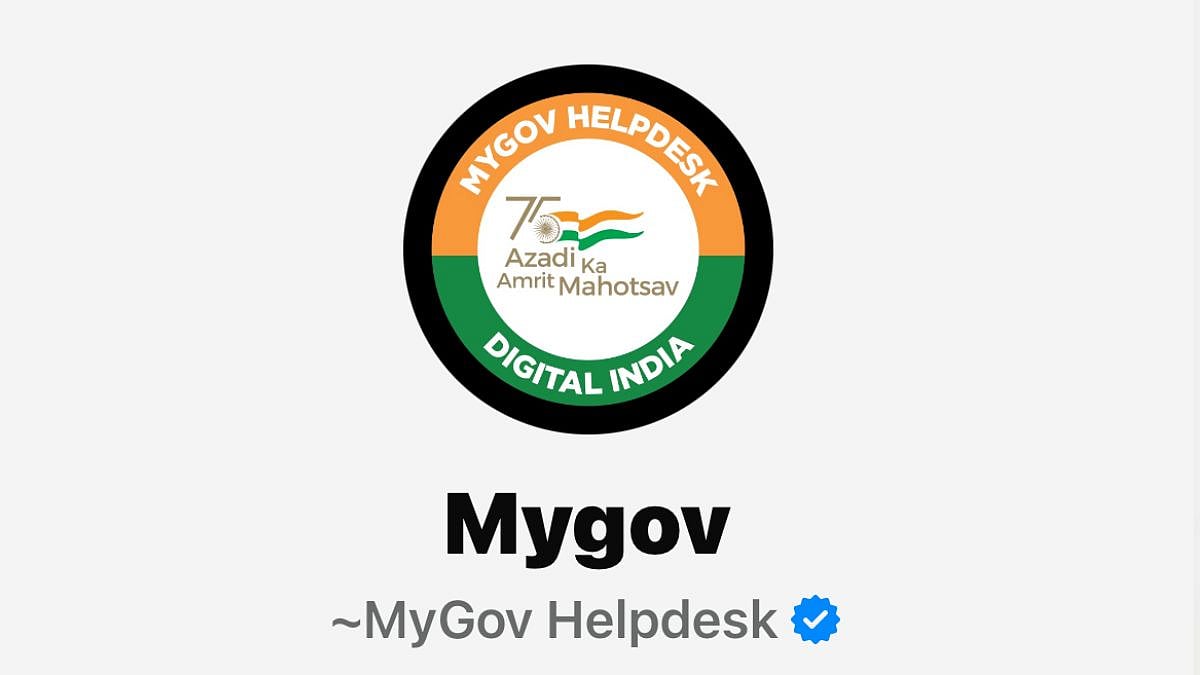
In a significant push towards digital convenience, the Government of India has rolled out a new feature allowing citizens to download their Aadhaar cards directly via WhatsApp. This integration with the MyGov Helpdesk chatbot streamlines access to one of the nation's most essential identity documents, eliminating the need to navigate multiple apps or websites. Previously limited to platforms like the UIDAI portal or DigiLocker app, Aadhaar can now be securely retrieved in PDF format right within WhatsApp chats.
The move leverages WhatsApp's massive user base in India, estimated at over 500 million, to make official documents more accessible. Users authenticate via their registered mobile number and DigiLocker account, ensuring privacy and security. This service is particularly beneficial for those in rural areas or with limited tech access, as it requires only a smartphone and an active WhatsApp account.
Prerequisites for Downloading Aadhaar on WhatsApp
Before starting, ensure you have:
- A mobile number registered with your Aadhaar card.
- An active DigiLocker account (create one via the DigiLocker app or website if needed).
- The MyGov Helpdesk WhatsApp number saved: +91-9013151515.
Step-by-Step Guide to Download Your Aadhaar Card on WhatsApp
Follow these simple steps to get your Aadhaar card instantly:
1. Save the Contact: Add +91-9013151515 to your phone contacts as "MyGov Helpdesk."
2. Start the Chat: Open WhatsApp and initiate a conversation with the saved number by sending a simple message like "Hi" or "Namaste."
3. Select Services: The chatbot will respond with a menu. Choose the option for "DigiLocker Services."
4. Confirm DigiLocker Account: Verify if you have an existing DigiLocker account. If not, set one up first through the DigiLocker platform.
5. Enter Aadhaar Number: Provide your 12-digit Aadhaar number when prompted.
6. Authenticate with OTP: An One-Time Password (OTP) will be sent to your registered mobile number. Enter it in the chat to proceed.
7. View Available Documents: Once verified, the chatbot will display a list of documents linked to your DigiLocker account.
8. Select Aadhaar: Choose "Aadhaar" from the list (often by typing the corresponding number).
9. Receive the PDF: Your Aadhaar card will be delivered as a downloadable PDF file directly in the WhatsApp chat.
RECENT STORIES
-
-
-
-
-